IT Support
There are over 1000 desktops based at the college for student use, these and all other IT systems are supported by the IT Team who are part of the Central Trust IT Team.
If you have an IT problem with a computer, then please ask your teacher or Academic Coach to raise an IT ticket. The IT Support helpdesk is on the first floor of the Blythe building (for IT problems, rather than standard password resets).
Password Resets
If you need to reset your password, use the link for the self-service password reset below. You can also reset your password with the LRC staff, or by speaking to a Student Development Officer.
USB Devices
Login Details
Student Wifi
Printing
Office 365, Onedrive and Teams
All students have Office 365 accounts, with 1TB of Onedrive storage to use, click on the links below to access:
Your username is your college email address (SXXXX@solihullsfc.ac.uk) and password.
Installing Office on you own PC
You can download the Microsoft Office applications from your college Office 365 account, for installation on your own PC. Navigate to https://www.office.com/ or use the below button. Log in with your college email address (SXXXX@solihullsfc.ac.uk) and password. Click on the ‘waffle’ icon on the top right (9 dots) and click on the Office 365 link as circled. This opens up a side tab – click on Office 365. From here, you can use all office applications online, in your web browser. If you want to download them to your PC, click the link that says “download”.
Multi Factor Authentication
We are required by the Department of Education to enforce a secondary method of authentication for all students and staff. When logging in to Office 365 outside of the College, you will be required to confirm your identity using an App notification, or a phone call/text on your mobile device. You will need to set up your two-factor authentication in order to access your Office 365 and login to the student portal for timetable access. This multi-factor authentication also allows you to reset your own password. There is more information on how to set it up here.